You can also right click on an image and select the Full Window Image Viewer item from the context menu.
The Full Window Image Viewer is shown as:
After you click on the extension's icon, the first image is shown. Below the image are the control buttons:
 Toggle to see the image between its original size and full screen if it is bigger than the screen.
Toggle to see the image between its original size and full screen if it is bigger than the screen. Jump to the first image.
Jump to the first image. Show the previous image.
Show the previous image. Show the next image.
Show the next image. Jump to the last image.
Jump to the last image. Rotate the image -90°.
Rotate the image -90°. Rotate the image 90°.
Rotate the image 90°. Start slideshow.
Start slideshow. Stop slideshow.
Stop slideshow. Toggle image filter. (See Image Filter section below.)
Toggle image filter. (See Image Filter section below.) Full screen.
Full screen.
 Help.
Help. Close/Exit Image Viewer.
Close/Exit Image Viewer.To the left of the control buttons is the information shows the current image number of the total image number.
Image Filter
There could be many small icons on a web page. You usually don't want to view them in Image Viewer. If Image Viewer detects the image is small than the size you want to filter, it will not include the image in its showing list. The showing size is 100px for both width and height.
If the size of the image is unknown -- e.g. the image has not been loaded in the web page yet, or it is an image link -- the image will be included into the showing list. After it is loaded, its size is known and will not be included the next time if its size is too small.
Shortcut Keys
Home : Jump to the first image.
Left Arrow : Show the previous image.
Right Arrow : Show the next image.
End : Jump to the last image.
Down Arrow : Rotate the image -90°.
Up Arrow : Rotate the image 90°.
Space bar : Start/stop slideshow.
F2 : Toggle image filter
F11: Toggle full screen mode.
F1 : Help.
ESC : Close/Exit Image Viewer.
Install it from the official Google Chrome Addons website


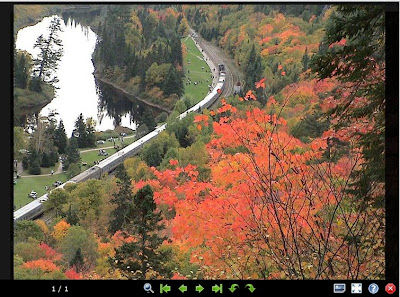



1 comment:
Hey ! i wasj ust wondering if u can make a ... I think its called a regex ? to instagram on this.. i cant figureout the Rule
/ orince
Post a Comment